When starting Sylpheed for the first time, you will be guided through the first basic steps of the setup. First a pop-up window will show up and you will be asked to define the directory Sylpheed will use to store your messages and folders. This directory will be created under your home directory (or under C:\windows\Application Data\Sylpheed on windows). The default name for this directory is "Mail".
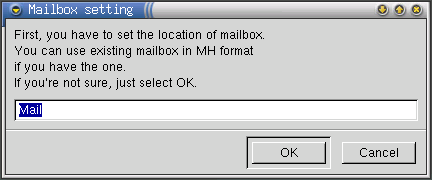
Then the account preferences window shows up. Based on your configuration (local UNIX mailbox or POP account), read one of the following sections for the next steps of the configuration.
In the configuration menu, select "Create new account".
In the Basic tab, name the account. You can select this account to be the default account ("Usually used").
Enter your name and e-mail address.
To select your local unix mailbox, in the Protocol box you select "None (local)".
When you select this option, the "Server for receiving" is greyed out, since this is not relevant. You can enter the server to send (SMTP) in this tab also.
Settings in the remaining tabs can usually be left at default values.
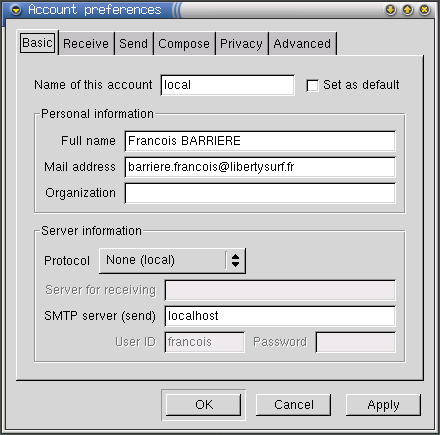
The Receive tab is not used in this setup, since you are not polling a server, your mail is delivered to you.
In the Send tab you can select headers and SMTP authentication.

In the Compose tab you can define your signature file.
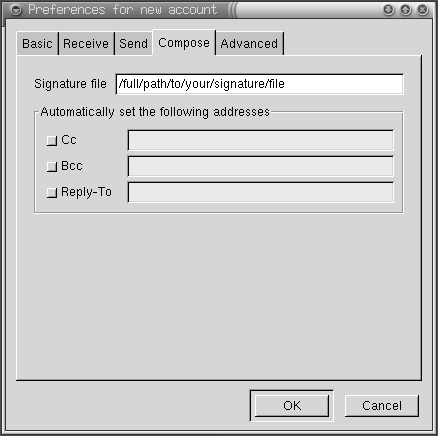
In the Advanced tab you can edit the portnumbers for the servers you will be using. This normally will need no change.
This is basically everything you need to start using Sylpheed for local mailboxes. You can select "Message -> receive new mail" or press the shortcut and see if there is new mail!
In the configuration menu, select "Create new account".
In the Basic tab, name the account. You can select this account to be the default account ("Usually used").
Enter your name and e-mail address.
To check your POP3 mail, in the Protocol box you select "POP3 (normal)".
Enter the server information for "Server for receiving". You can then enter the server to send (SMTP) in this tab.
Settings in the remaining tabs can usually be left at default values.

The Receive tab offers advanced POP3 options.
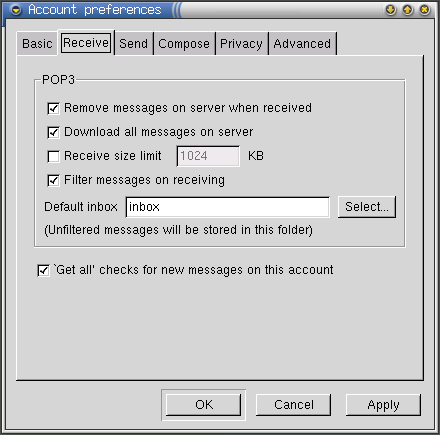
In the Send tab you can select headers and SMTP authentication.

In the Compose tab you can define your signature file.
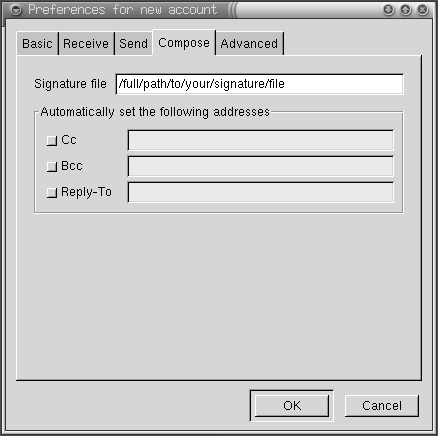
In the Advanced tab you can edit the portnumbers for the servers you will be using. This normally will need no change.
This is basically everything you need to start using Sylpheed for POP3 mailsystems. You select "Message -> receive new mail" or press the shortcut and see if there is new mail!